What does Domain Lock mean?
Prevent un-authorised domain transfers with Domain Lock
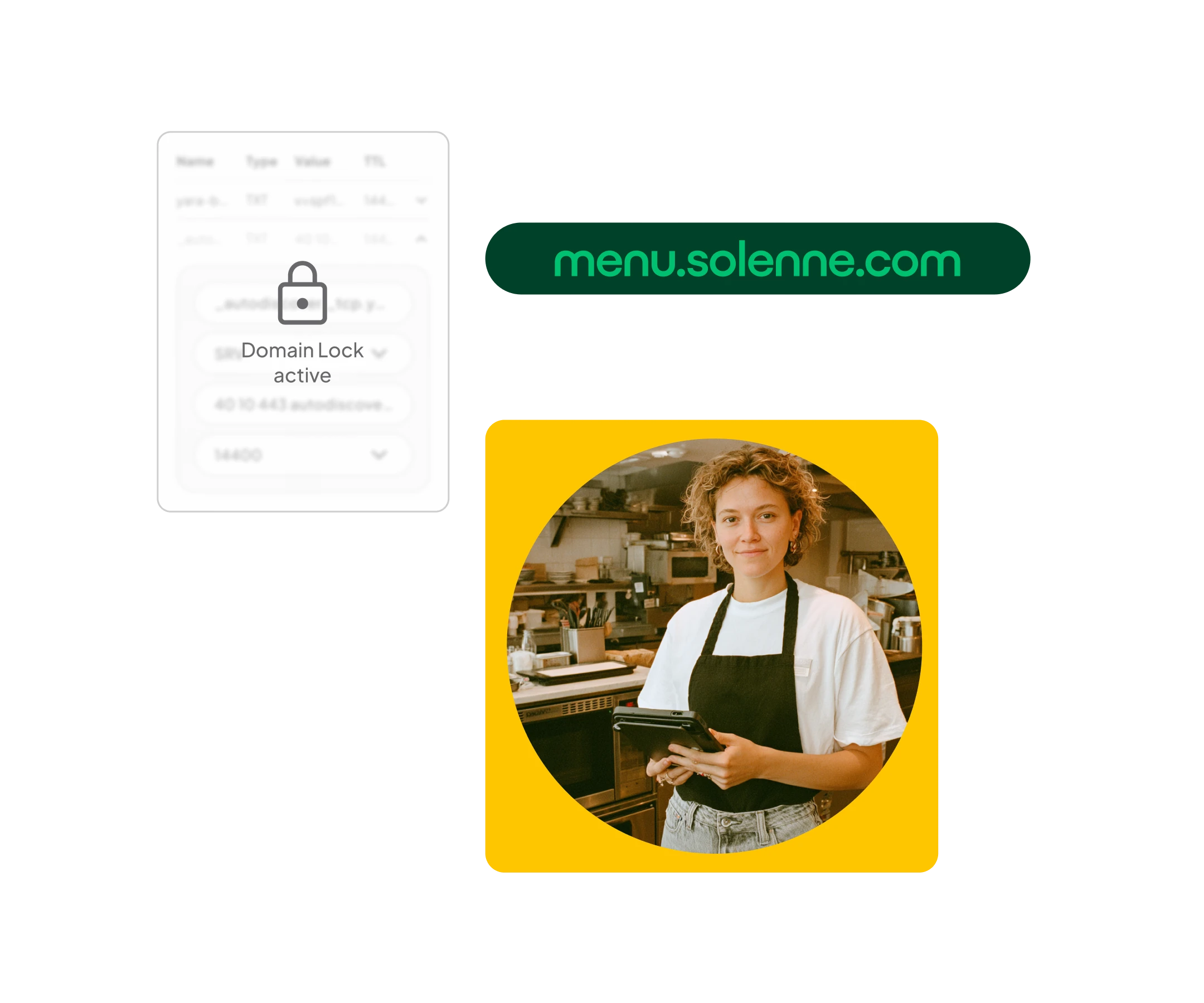
Prevent un-authorised domain transfers with Domain Lock
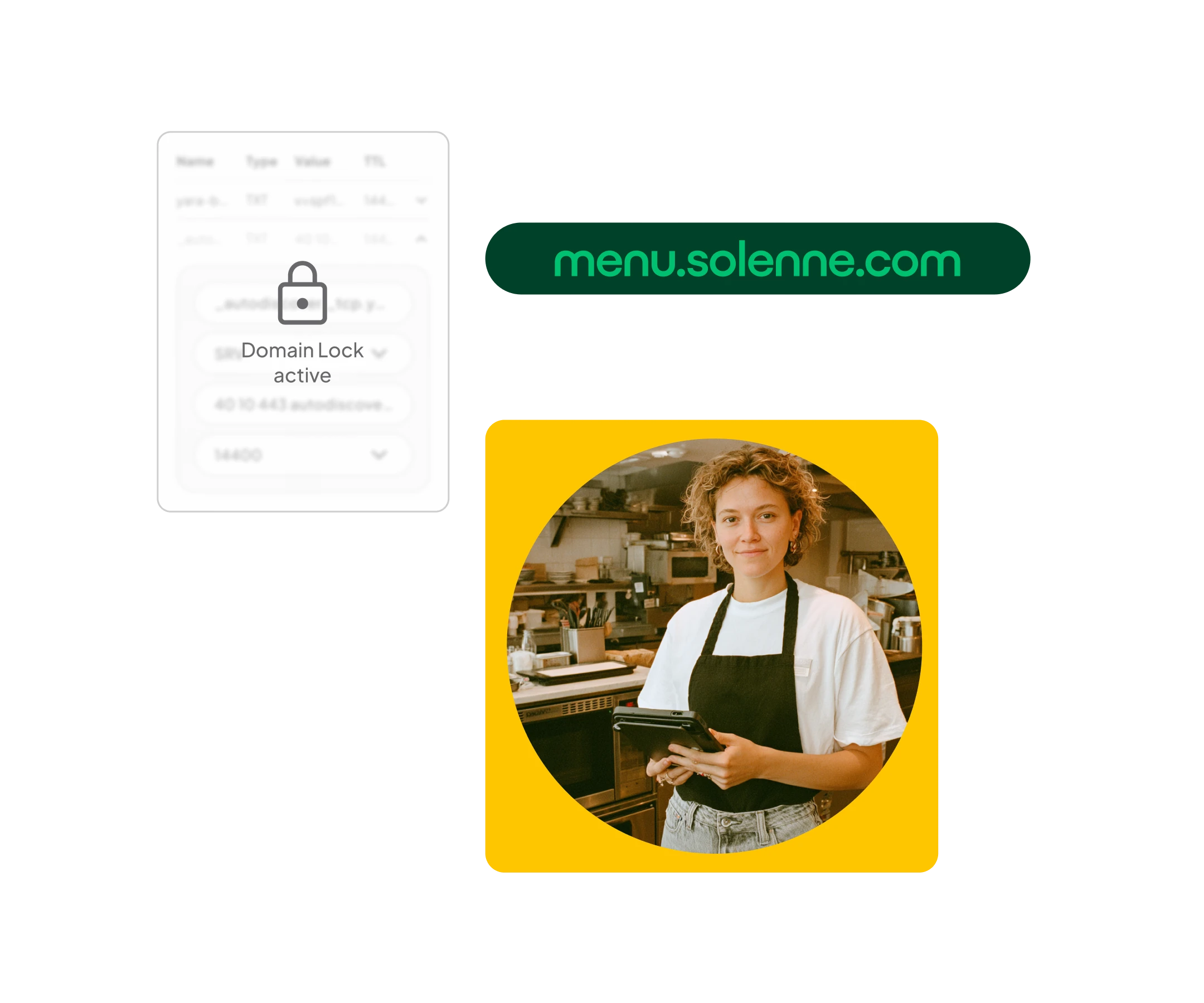
Once you’ve registered your domain name or transferred it to one.com, you can purchase our ‘Domain Lock’ add-on. It is an enhanced security setting for domain name protection. Domain Lock prevents any unauthorised attempts to transfer your domain to another registrar. Basically, it ensures nobody can steal or sell your domain!
Domain Lock is a security add-on that prevents unauthorized changes to the domain name, which helps protect the website from hacking or other malicious activities.
Losing control of a domain can have a huge impact on your business, and setting up additional security measures will provide peace of mind. The main benefit of Domain Lock is, of course, domain name protection. Get ahead and block malicious attacks or accidental transfers of your domain by enabling Domain Lock.
Once you’ve enabled Domain Lock, you’ll need to set up a special password to obtain the Auth-ID needed to transfer the domain away from your account. This means an intruder would need both your Control Panel password and your Auth-ID password to transfer your domain.
Auth-ID is a unique 6-16-character password that is used to authorise changes to domains. An Auth-ID code is sent to the domain owners email address, and the domain registrar can only generate it. In summary, Auth-ID is a security measure used to identify the domain owner to prevent un-authorised transfers.
You can activate Domain Lock through your one.com Control Panel by following these easy steps:
That’s it; Domain Lock is now enabled. Activate today, and keep your domain safe from un-wanted transfers.